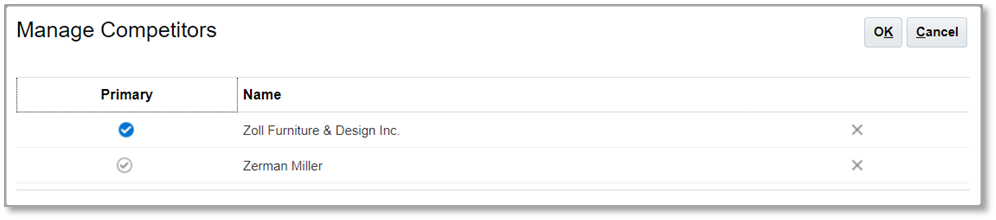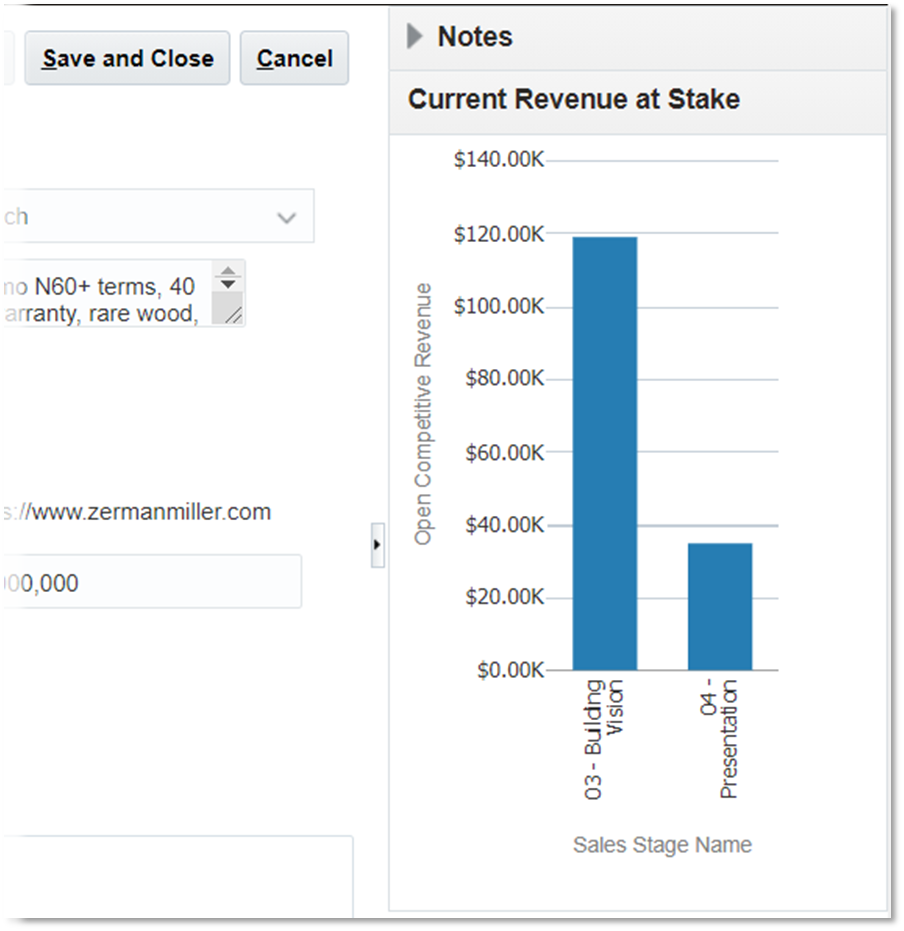Oracle Sales Cloud’s Competitor functionality is designed to help companies identify and track competitors on sales opportunities. Competitors are simple to set up, and ongoing data entry by sales users is minimal. If your business requirements aren’t too elaborate, you’ll probably find out-of-the-box Sales Competitor functionality a good fit. If you have sophisticated competitor tracking and analysis requirements, CX Sales Cloud includes powerful tools, such as Application Composer, that can be used to build additional features and expand capabilities efficiently.
The process for managing sales competitors can be summed up in three simple steps:
- Define competitors
- Assign and track competitors on opportunities
- Analyze competitive sales information
Let’s now cover each step in more detail to see how Sales Competitors can be used.
Defining Sales Competitors
Competitors must be defined in Oracle Sales Cloud before sales users can assign them to opportunities. This step is typically performed by a sales administrator or a customer data management user, but sales managers or even sales reps can be granted privileges to create and maintain competitor master records if desired.
When you navigate to the Competitors page from the navigator menu or springboard, existing competitors will be listed. From here you can edit existing and create new master records. Competitor master records are managed under the Competitors menu option which initially opens the Review Competitors landing page that lists all existing competitors by default.
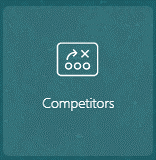
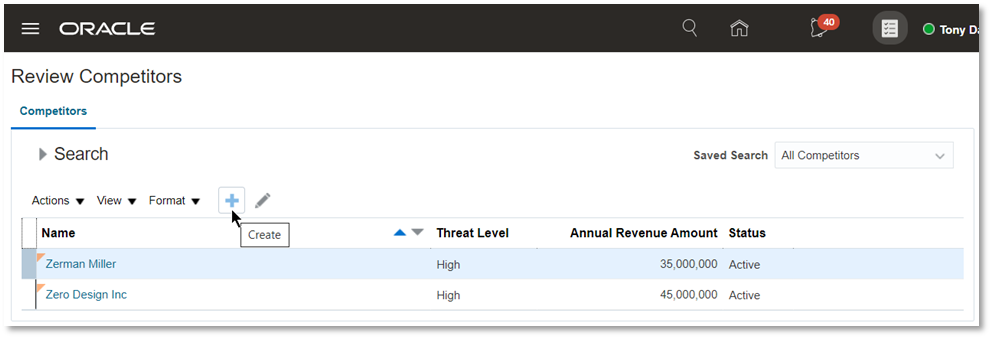
When you create a competitor, you’ll notice that only the Name is required. If your implementation doesn’t require additional attributes, defining a new competitor is super simple: click Create, enter the competitor Name, and click Save and Close.
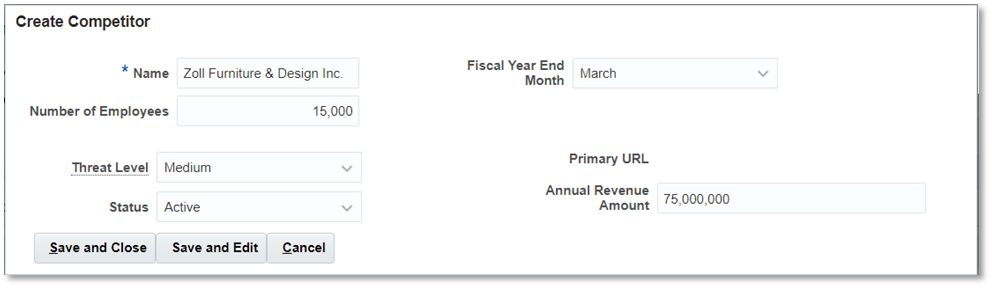
To enter additional competitor attributes, you can click the Save and Edit button instead. Oracle will then open the detail page for the newly-created competitor.
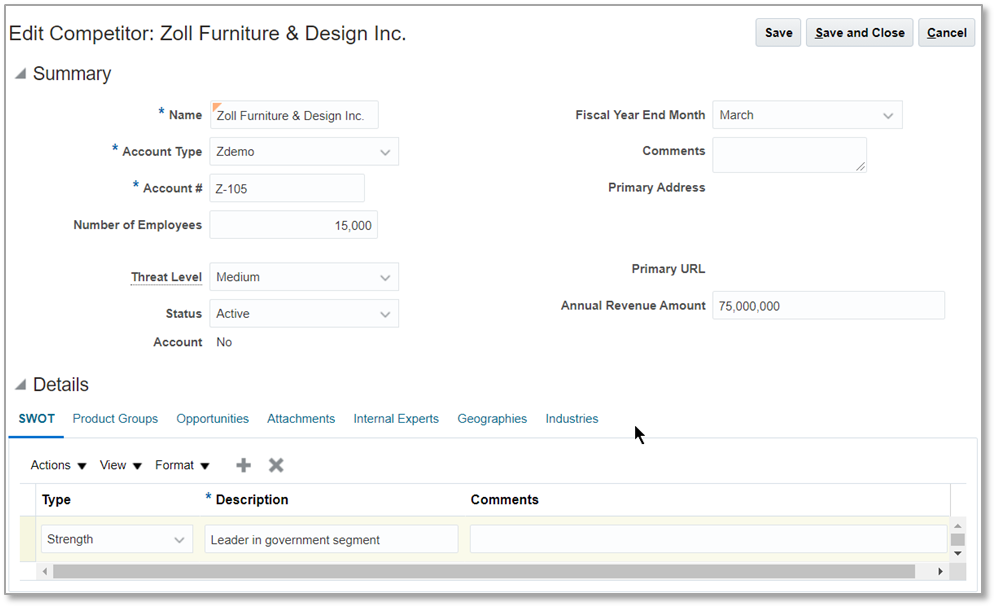
Technical note: The Competitors page is a little funky because while it looks like a normal CX Fuse page, it’s really defined as a desktop page that uses a shared region from the CDM’s Organization page. Performing page layout customizations may call for modifying the Account desktop page, the Sales Competitor desktop page, or both. Modifying the Details subtab region can only be done in Page Composer.
The Edit Competitor page provides the full set of attributes and detail records for the competitor, including Notes, SWOT summary, Internal Experts, Geographies, and Industries.
The catch with these detail records is that there’s no out-of-the-box functionality derived from populating this information—they’re for reference only. For instance, specifying a strength of government segment leader doesn’t trigger any kind of auto-suggestion on government opportunities, nor does adding Geography records act as a filter to exclude international-only competitors on domestic deals.
Therefore, the question of what record details should be maintained on competitor records becomes, “Is it worth the effort to structure detailed data on competitor records for on-screen reference only?” Unless we’re developing custom extensions to utilize this data, I generally see little benefit to entering and maintaining the competitor detail records. If your marketing department has already done the work of compiling competitor data into a comprehensive Word or PowerPoint document, simply upload the full document as an Attachment to the competitor record.
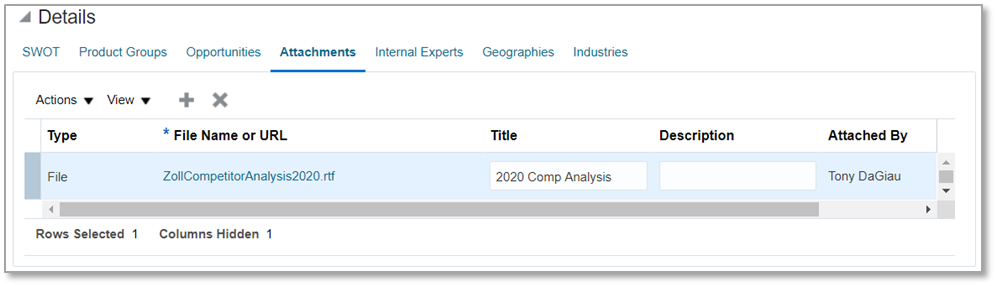
File attachments make the full document(s) only a click away for Sales Cloud users. As these reports are updated periodically, the latest version can be attached to the competitor record in less than a minute, replacing the old version or maintaining history as desired.
Assigning Competitors on Opportunities
Once competitors are defined, they can be selected by sales users on opportunities. The default method to do this is via the Competitors picklist field on the Opportunity Summary main tab:
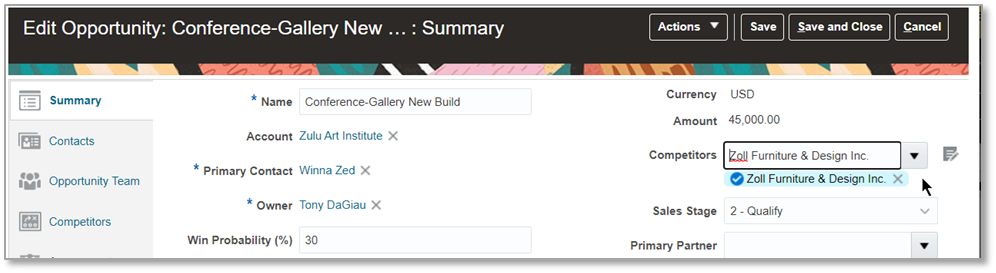
This single compact field allows users to select multiple competitors without using a table layout. The first competitor selected from this picklist field becomes the primary competitor on the opportunity. If the user selects another value, that competitor will be added to the opportunity. In this way, the user can build a list of competitors for the opportunity.
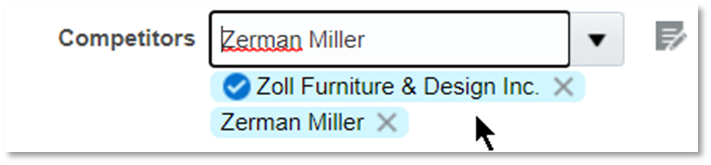
If additional competitor attributes need to be maintained at the opportunity level, the Competitors subtab can be added to the opportunity page. The Competitors subtab requires a few more clicks to add a competitor, but the table layout better handles a larger number of competitors and offers the ability to manage additional attributes like Threat Level and Comments, which the single picklist field doesn’t support.

If you need the ability to indicate a different competitor by opportunity product, Sales Cloud provides a Competitor field at the revenue line level as well. To use the line level field, the user first selects Competitors on the opportunity header. They then select from this list the primary competitor for each product line.

Opportunity Closing with Competitors
Throughout the sales cycle, competitors can be added to opportunities as needed using the procedure outlined above. When it comes to closing opportunities, there are some caveats to consider.
When the sales rep wins the opportunity, they simply need to update the Status to Won and generally provide a Win Reason. Competitors should be left on the opportunity as-is to ensure accurate reporting.
In the scenario where the rep lost the deal, they update Status to Lost and select the Win/Loss Reason as usual. If they know which competitor won the deal, they should make sure that competitor is the primary. Otherwise, lost-to competitor reporting will be incorrect.
If the rep doesn’t know which competitor won it, a workaround is required for accurate reporting because Oracle always requires one of the competitors be primary. Two possible options:
- Create an “Unknown” competitor that can be added and made primary during closing when the winner can’t be identified.
- Just leave the current primary competitor as the reported winner and understand that competitor reporting is approximate. (By simple chance, the primary competitor will have won it at least some of the time.)
Tracking and Analyzing Competitors
Oracle Sales Cloud provides two sources for tracking and analyzing competitor performance related to the sales pipeline.
First, let’s look at the out-of-the-box summaries provided directly on the Competitor details page. Navigating back to the Competitors page and opening any competitor, you’ll notice there is a Detail subtab called “Opportunities.” This subtab provides a table listing of all opportunities that the current competitor is associated with.
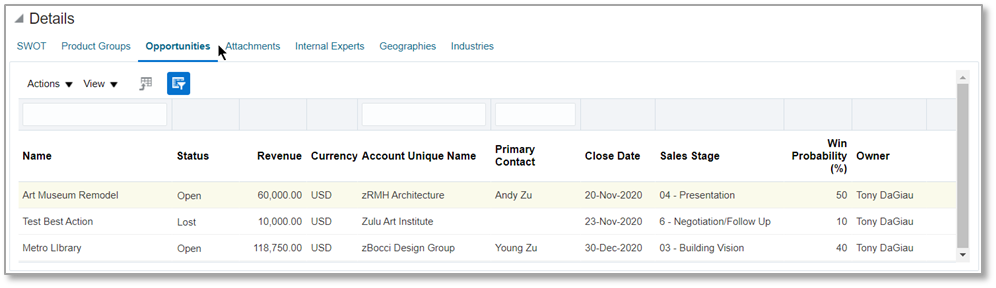
Treat this view as an “it is what it is.” Unfortunately, it doesn’t indicate whether the competitor is primary (so viewing the Lost opportunities we can’t know whether the current competitor won it or if some other competitor did.) Also, the Query by Example filter doesn’t apply to key fields like Status so you can’t use it to exclude Open or Won opportunities. Fortunately, Oracle provides an Export to Excel function, so you can export the full list and do filtering and summaries in Excel.
The other summary on the Competitors page is Current Revenue at Stake. This aggregates the current competitor’s current quarter open pipeline totals by sales stage.
Clicking on any of the stage bars will open a detailed report listing the opportunities that are included in the data point.
While I would normally tailor these out-of-the-box reports or even replace them with a completely different analysis during implementation, due to the way the Competitors page is structured, this analysis cannot be modified in any way.
Though the out-of-the-box options for competitor analysis are limited, Sales Cloud’s OTBI platform offers excellent capabilities to analyze and summarize competitor data and present this information the way business managers want to see it.
Here are a couple of example analyses that I created in less than 15 minutes each to demonstrate the kind of reports that can be built in Sales Cloud with OTBI. The first graph totals opportunity revenue lost to the user-selected competitor by quarter.

The second report totals the number of competitor opportunities that were won and lost by reason. Defining a drill-down on Reason could open a detailed listing of opportunities for closer inspection.
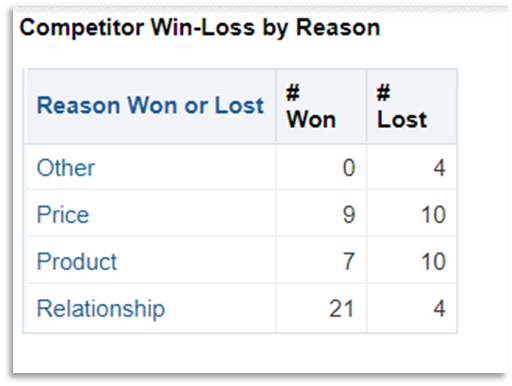
Hopefully this profile gives you a good sense of how Oracle Sales Cloud’s Competitor functionality can help provide visibility on the sales pipeline’s competitive presence and deal outcomes. If you suspect your business requirements extend beyond out-of-the-box functionality, give me a call to determine if Oracle can be extended to provide a complete, cost-effective solution for your company.